Think you know Gboard? Think again. While millions of people use Google’s keyboard daily, most are barely scratching the surface of what this powerhouse can actually do. You’re probably missing out on features that could seriously upgrade your texting game without even realizing it.
If you’ve ever felt like your friends type faster than you, share cooler stuff, or just seem more efficient with their phones, there’s a good chance they know something about Gboard that you don’t. The difference between basic users and Gboard pros? Knowing which features actually exist.
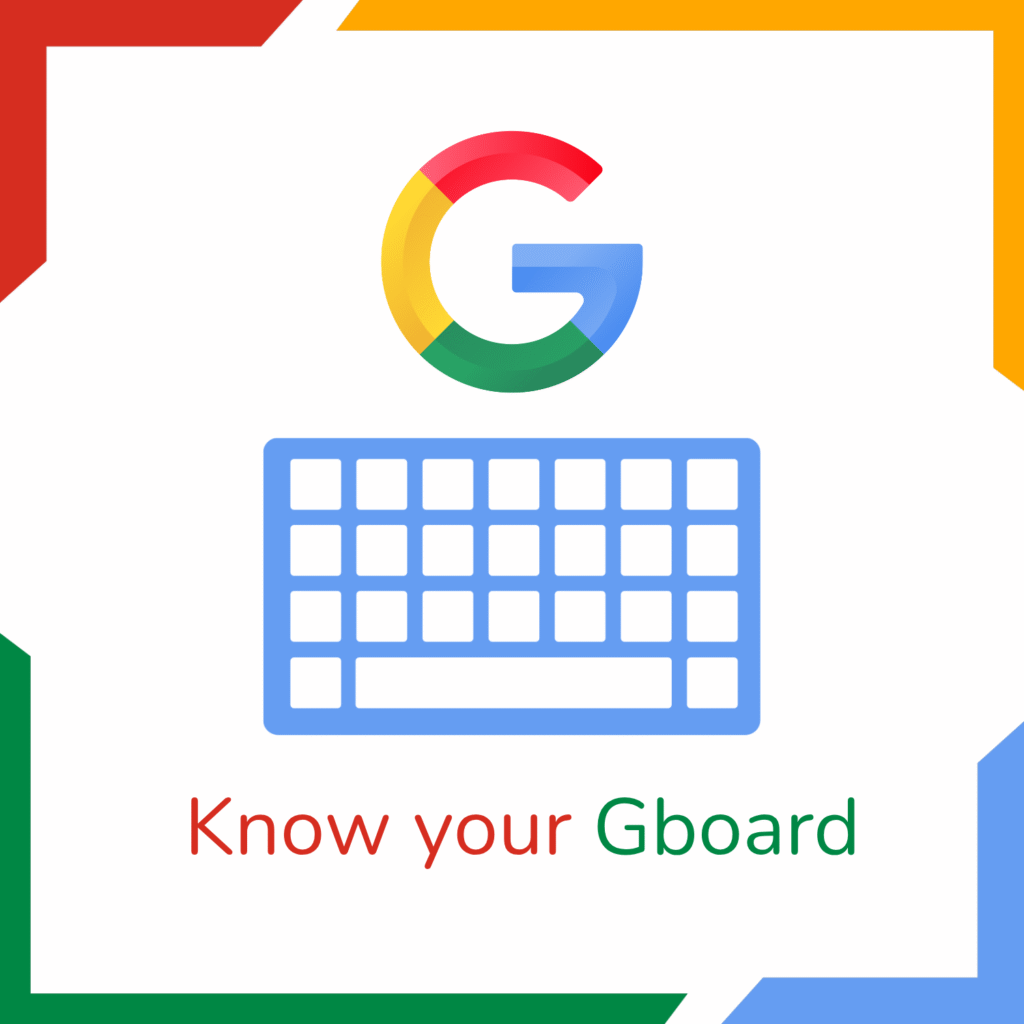
Hidden Gboard features you need to know
Why Most People Never Discover Gboard’s Best Features
Here’s the thing – Gboard doesn’t exactly advertise all its coolest tricks. Google packed this keyboard with incredible features, but they’re often tucked away or require a bit of exploring to find. Most people install it, use it for basic typing, and never realize they’re sitting on a goldmine of productivity tools.
You need to know about:
- Hidden shortcuts that save tons of time
- Smart tools most people never even notice
- Customization options that go way beyond themes
- Integration features that connect your apps seamlessly
Your Gboard is More Powerful Than You Think
Gboard isn’t just a keyboard – it’s basically Google’s entire ecosystem compressed into your typing interface. Once you know what to look for, you’ll realize you’ve been using maybe 20% of its actual capabilities.
The features we’re about to cover aren’t advanced user tricks or complicated hacks. They’re legitimate tools that Google built into Gboard, just waiting for someone to discover them. And honestly? Some of these are so useful, you’ll wonder how you ever lived without them.
Gboard Features You Need to Know Right Now
Google Search Integration (Most People Miss This)
There’s literally a Google search built into your keyboard. See that little “G” icon? That’s not just decoration – tap it and you can search for anything without leaving your conversation. Restaurants, movie times, random facts, images, GIFs – it’s all there.
Why it matters: You can settle arguments, share info, and find the perfect reaction GIF without ever switching apps. It’s like having the internet at your fingertips while you
Glide Typing Actually Works (When You Know How)
Most people try swipe typing once, get frustrated, and give up. But here’s what they don’t know – Gboard’s version is incredibly smart. You don’t have to be perfect; it figures out what you meant even with sloppy swiping.
The secret: Don’t worry about hitting every letter exactly. Just get close to the general path of the word, and Gboard’s prediction engine fills in the gaps.
Voice Typing That’s Scary Accurate
Unlike other voice-to-text features that seem to have hearing problems, Gboard’s voice typing actually understands you. It handles accents, background noise, and even punctuation commands better than most alternatives.
What most don’t know: You can say “comma,” “period,” “question mark,” and other punctuation, and it’ll add them correctly. Game-changer for long messages.
Multilingual Typing Without the Hassle
If you speak multiple languages, this feature alone makes Gboard worth it. You can type in English and Spanish in the same sentence, and it understands both. No keyboard switching, no language mode toggling – it just works.
Hidden benefit: Great for learning new languages since it suggests words in both languages as you type.
Emoji and GIF Search That Actually Makes Sense
Instead of scrolling through hundreds of emojis, just type what you’re feeling. Type “happy,” “confused,” or “celebration,” and get relevant options instantly. Same with GIFs – way faster than browsing categories.
Built-in Clipboard Most People Ignore
Gboard automatically saves your recent copies. Tap the clipboard icon to access recently copied text, links, or images. No more losing important stuff because you accidentally copied something else.
Pro tip: Perfect for copying multiple things and pasting them in different places without going back and forth.
One-Handed Mode That Actually Helps
If you have a larger phone, Gboard can shift to one side for easier thumb typing. Most people never find this setting, but it’s a lifesaver for one-handed texting.
Theme Customization Beyond Basic Colors
You can use your own photos as keyboard backgrounds, adjust transparency, and even change font styles. Your keyboard can literally look like nothing anyone else has.
Are You Missing Out on These Features?
You’re probably not using Gboard to its full potential if:
- You still tap out every single letter instead of swiping
- You switch between apps to search for things while texting
- You get frustrated trying to find the right emoji or GIF
- You copy and paste one thing at a time
- You struggle to type in multiple languages
- You’ve never explored beyond the basic keyboard layout
Know Your Gboard: It’s Time to Level Up
Here’s the reality – you’re already using Gboard, so why not use it properly? These aren’t complicated features that require training. They’re tools that Google built in, assuming people would discover them naturally. But most never do.
The difference between knowing and not knowing these features is like the difference between using a smartphone like a regular phone versus actually using it as a smart device. You’ve got the power; you just need to know it exists.
Start Exploring What You’ve Been Missing
Your Gboard has been capable of all this stuff the entire time you’ve been using it. The only difference between you and those people who seem to type faster, share cooler content, and navigate their phones more efficiently? They know about these features, and now you do too.
Take five minutes to explore your keyboard’s actual capabilities. Try the Google search integration on your next text. Experiment with glide typing. Check out that clipboard feature. Once you start using these tools, basic typing will feel painfully slow and limited.

